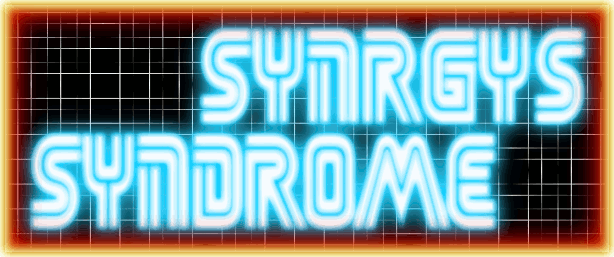20 January 2016
08 January 2016
Blackmagic / Decklink capture drivers Arch Linux
The Drivers are a 538mb .tar.gz file, Simple Steps:
1. Download the latest drivers from the blackmagic website (10.5.4 at the time of this post), put these in a folder in your home directory, say called "blackmagic".
2. Download the PKGBUILD from the AUR (Download Snapshot on the AUR page for decklink). Extract "PKGBUILD" and "decklink.install" to the folder you made in step 1.
https://aur.archlinux.org/packages/decklink/
3. Get the sha256 checksum of the driver package you downloaded.
In a terminal within the same directory as the downloaded file type:
sha256sum Blackmagic_Desktop_Video_Linux_10.5.4.tar.gz
This will then print out the sha256sum we'll need to put in the PKGBUILD file next:
5. Edit the PKGBUILD file you extracted from the snapshot with your favourite text editor, it's just a normal text file, change the "sha256sum=('checksumhere')" to the new one you got from step 3.
Also change the "source=("/path/to/Black_Magic_blahblah.tar.gz")" to the path to the file you downloaded in step 1.
You'll also need to change the "_dvver=" line to "_dvver=10.5.4a4" and the "_mever=" line to "_mever=3.5a9"
6. ... FINALLY it's time to install the PKGBUILD: Open a terminal in the directory you've been working in and type "makepkg -sri" - this should make an installable arch package and install it.
Or you can then manually install it whenever you like with the command "sudo pacman -U decklink-10.5.4a4-1-x86_64.pkg.tar.xz" obviously changing the command to whatever the generated file name is you just made.
Provided everything was done right it should now be installed.
1. Download the latest drivers from the blackmagic website (10.5.4 at the time of this post), put these in a folder in your home directory, say called "blackmagic".
2. Download the PKGBUILD from the AUR (Download Snapshot on the AUR page for decklink). Extract "PKGBUILD" and "decklink.install" to the folder you made in step 1.
https://aur.archlinux.org/packages/decklink/
3. Get the sha256 checksum of the driver package you downloaded.
In a terminal within the same directory as the downloaded file type:
sha256sum Blackmagic_Desktop_Video_Linux_10.5.4.tar.gz
This will then print out the sha256sum we'll need to put in the PKGBUILD file next:
5. Edit the PKGBUILD file you extracted from the snapshot with your favourite text editor, it's just a normal text file, change the "sha256sum=('checksumhere')" to the new one you got from step 3.
Also change the "source=("/path/to/Black_Magic_blahblah.tar.gz")" to the path to the file you downloaded in step 1.
You'll also need to change the "_dvver=" line to "_dvver=10.5.4a4" and the "_mever=" line to "_mever=3.5a9"
6. ... FINALLY it's time to install the PKGBUILD: Open a terminal in the directory you've been working in and type "makepkg -sri" - this should make an installable arch package and install it.
Or you can then manually install it whenever you like with the command "sudo pacman -U decklink-10.5.4a4-1-x86_64.pkg.tar.xz" obviously changing the command to whatever the generated file name is you just made.
Provided everything was done right it should now be installed.
06 January 2016
Quake IV Linux PC Gaming 2016 (Quake 4)
Quake IV... Yes it's an older game(2005), and it has aged, but still a very enjoyable experience and a decent single player campaign, with some perhaps not so subtle references to classic Sci-Fi movies and culture very evident inspiration for the developers(Raven Software, who have put out many other quality titles), and the nods to some of my favourite films including 1986's Aliens, and 1997's Starship Troopers in the opening cinematic are very much noted and appreciated.
A direct sequel to Quake II, and taking place during the same conflict as Enemy Territory: Quake Wars, The game is single player focused, but does have multi player similar to Quake 3 Arena. The game engine has been open sourced under GPL license but the game assets are not.
Now, Down to Business, getting the damn thing working on a modern and up to date Linux system, some of the settings will also apply to windows, but this post will focus on Linux, for some reason i wasn't able to get the game to run without crashing under windows I'm pretty sure it's a rogue setting somewhere messing things up though.
 So, What I'll cover here:
So, What I'll cover here:- Installation
- Sound
- Graphics
- Multi-Monitor issues
- Multicore CPU / SMP support
Getting Started:
Firstly you'll need either a retail (CD/DVD) or digital (Steam) version of the game to get the required game content in the form of .PK4 files, works just the same with both the steam and retail CDs / DVD, I have both the Steam version and the Retail DVD I purchased way back on release, There may be other options in regards to acquiring the files but that's up to you :D
You will also need a valid CD key to play the game.
The files needed:
You can copy over all of the .pk4 files(although some will be created by the Linux installer anyway) also make sure you get the language files which are the zpak_english.pk4 or whatever language you prefer, make sure you get em all.
How to install:
As with many of the other idtech games there are linux patches and installers available going back to the original doom / quake / hexen / heretic games. But how we go about installing is down to which Linux Distro you use.
Arch / Arch based:
The latest version of the installer can be found in the AUR with the Demo installer also there, so installation if pretty easy here, install same as any AUR package, Currently I'm using Manjaro KDE, so to installed I'd simply enter the following command:
yaourt quake4
This brings up Quake 4 1.4.2-3 which is the full game installer(minus in game content, see above) quake4-demo 1.0-5, and quake4-multiplayer-demo 1.4.2-1.
The one we want is the full game, which is option 1.
Install as normal, the default installation path is "/opt/quake4" and also the config files / save games / quake4key file will be located in "/home/username/.quake4/"
Copying the game content files:
The files need to go into the "/opt/quake4/q4base" directory, you'll need root access to copy files into this directory, I have noticed that there is also a q4base directory within "/home/username/.quake4/" but I'm unsure if the files can also be placed there(in which case root access wouldn't be needed).
Steam Version: Simply copy the .pk4 files listed above into the "/opt/quake4/q4base/" directory, but you'll also need to copy your "quake4key" file into the "/home/username/.quake4/q4base/" directory
Note: You may need to run the game once before the .quake4 directory is created, I Didn't check if this is required.
Overwrite any files if necessary.
For the Retail version, the .pk4 files will all be on the DVD/CDs, simply copy them fron the DVD/CDs, and when you run the game enter your valid CD Key when prompted.
For other Linux Distributions you can check if the installer is held in the repositories, or simple download the installer and run it manually:
It can be downloaded from many sources including the id software FTP server:
ftp://ftp.idsoftware.com/idstuff/quake4/linux/
It's a binary file so simple make it executable and then run
chmod +x and ./quake4-linux-1.4.2.x86.run
Follow the instructions / agree to licenses etc.
Note: Before doing anything else, try to launch the game and set the in game settings, eg controls, resolution and graphic options, this means less to set in the config file later and you'll know the game actually runs before messing with anything else.
NOW! for the Issues I personally encountered:
Sound:
Sound was crackling and missing channels and well just not right, easy fix, all you need to do is set the following options in the Quake4Config.cfg file:
seta s_numberOfSpeakers "2" <<< Set your speakers Stereo for me so 2.
Note: For some reason the game kept setting this back to surround "6" speakers each time on start-up of the game, so I just set the config file to read only which solved the issue.
seta s_dsp "/dev/dsp"
seta s_driver "alsa" <<< Change from "best".
Note: There may be other acceptable options here such as OpenAL or OSS, and I didn't try "pulse" or "pulseaudio" so feel free to experiment here alsa worked for me.
seta s_alsa_lib "libasound.so.2"
seta s_alsa_pcm "plughw:1" <<< Change to whatever your soundcard ID is.
Now to find out what your sound card ID is (systems these days normally have multiple sound devices, eg USB DACs, onboard sound, USB headsets, HDMI sound from GPUs etc) so this needs to be set correctly, I use a USB sound card, if you type "aplay -l" this will list all your alsa sound devices and also their IDs
Example output from my system:
[*****@syndesktop ~]$ aplay -l
**** List of PLAYBACK Hardware Devices ****
card 0: HDMI [HDA ATI HDMI], device 3: HDMI 0 [HDMI 0]
Subdevices: 1/1
Subdevice #0: subdevice #0
card 0: HDMI [HDA ATI HDMI], device 7: HDMI 1 [HDMI 1]
Subdevices: 1/1
Subdevice #0: subdevice #0
card 0: HDMI [HDA ATI HDMI], device 8: HDMI 2 [HDMI 2]
Subdevices: 1/1
Subdevice #0: subdevice #0
card 0: HDMI [HDA ATI HDMI], device 9: HDMI 3 [HDMI 3]
Subdevices: 1/1
Subdevice #0: subdevice #0
card 0: HDMI [HDA ATI HDMI], device 10: HDMI 4 [HDMI 4]
Subdevices: 1/1
Subdevice #0: subdevice #0
card 0: HDMI [HDA ATI HDMI], device 11: HDMI 5 [HDMI 5]
Subdevices: 1/1
Subdevice #0: subdevice #0
card 1: Device [USB Sound Device], device 0: USB Audio [USB Audio]
Subdevices: 0/1
Subdevice #0: subdevice #0
So what we take from that is the alsa device ID for my usb sound card is hw1:0
or "plughw:1" which is what I put in the Quake4Config.cfg file for "seta s_alsa_pcm"
BOOM! sound issues sorted.
Graphics:
Quake IV has an annoying bug where it incorrectly detects system resources and locks the settings to low making textures look like a terrible N64 style blurry mess, even if you set the in game settings to ultra. Luckily there's a fix for this too and it just means going back into the Quake4Config.cfg file and making some changes, there's a lot you can tweak in here so be careful what you mess with.
Note: The game will initially default to 640x480 4:3 Low settings, but does support 16:9 and 1920x1080 (custom resolutions can also be set in the config file)
Settings that need setting!
seta image_ignoreHighQuality "0" << Set this to 0 default is 1
seta image_downSizeBump "0" << Set this to 0
seta image_downSizeSpecular "0" << Set this to 0
seta image_cacheMegs "100" << can be set larger if needed
seta image_cacheMinK "30" << can be set larger but shouldn't need to
seta image_downSize "0" << Set to 0
seta image_anisotropy "8" << Can you guess what these are?
seta r_multiSamples "16" << ..
seta sys_videoRam "8192" << Set your GPU's VRAM in MB mine is 8GB
Once these are set, you may want to set the Quake4Config.cfg file to read only, which will stop the game from making any changes to your configuration. So you'll probably want to have your controls and everything else set as you like it before setting to read only.
All of these settings can also be set via console command within quake 4(make sure you enable the console) and also as command line / launcher options if need be / you prefer doing that, although I find the config file a more tidy way.
Muliple Monitors:
Now I run 2 monitors of different sizes and resolutions, and when set to full screen and ran at 1920x1080 the game likes to run in the middle of the two screens spanned across them, which isn't ideal, ideally I'd like to have the game run on my main 1920x1080 monitor, a lot of SDL / OpenGL games can have this issue, but depending on your desktop environment it's an easy fix.
As mentioned before I'm using Manjaro KDE plasma, one of the nice things about KDE is that you can set specific per-application / per-window rules and force them / remember them. So this fix / workaround can be applied to any game or application, there may be similar options available in other Desktop Environments / window managers.
Fix: Set the game to windowed mode, right click on the window title bar, and click "Special Application Settings" here you will be able to set rules for the application window including default start up position(by pixel) and location (eg top left) you'll also be able to set it to borderless and to have no title bar, and to be full screen, Another important rule to set is the focus stealing provention, this will prevent mouse movement roaming outside the game window and key presses from running system shortcuts. If you are getting screen tearing you can also try the "block compositing" option, which can also be set globally somewhere(cant remember where right now).
Multicore CPU support: The game does support multicore cpus so if you do want better performance you can run the quake4-smp executable instead of the default executable, there is an option to enable smp in the config file, although I am not sure if this is required if running the smp executable, I've not played around with this much.
And that should be all folks! Enjoy the game, It still looks pretty decent to this day, considering how old it is now, being initially released in October 2005, that's over 10 years ago now.
19 June 2015
Retrobit USB Controller Adapter Atari / Genesis on Arch Linux ( also SNES / NES )
This is a fantastic little device, which works fine on windows(only tested on windows 7) But has an issue on Linux operating systems.
The main issue: UP and LEFT directions do not work
My Video from when i first got the device:
This isn't technically a fault with the Linux drivers, simply the Retrobit device is a little funky / non standard, windows doesn't seem to mind, but Linux will not tolerate such sloppiness... Unless you tell it to!
Luckily some smart folks have identified the issue and found a solution.(sources and links at the bottom of this article.)
This fix I'll discuss here is specifically for ARCH Linux and derivatives (for example Manjaro) But can be applied to other Distributions , you'll just need to grab the source code and compile it yourself (unless there's a package for your distro) The source i believe is available on GitHub. and can either be built as an external kernel module or compiled into the kernel but the latter requires compiling a whole new kernel / adding the code and recompiling your current kernel. I'd recommend the external kernel module approach as it's quick n easy.
**GitHub link for RPM/Debian based distros at the bottom**
I'd also recommend you have your Kernel headers installed before building the module.
So:
sudo pacman -S linux-headers
And install the headers for whichever kernel you are using, mine at the time of this post was linux40 ( 4.0.5-1-MANJARO )
Then using the AUR build and install the hid-retrobit-dkms package:
yaourt hid-retrobit-dkms
Or if you want you could do it manually, but yaourt is quick n easy and there's nothing we need to edit or change. Once this has finished building and installed, you then need to test it out and enable loading the module on boot, or if you're happy loading it manually each time that's fine also (could even create a udev rule maybe?)
So, loading the module:
sudo modprobe hid-retrobit
Now hook up your retro-bit USB adapter and connect a controller to it, then test it out with whatever you like, Personally I tested with QMC2 (sdlmame frontend) which is my preferred mame frontend, and has a joystick test / calibration section in it's options where you can easily test things out.
Worked first time for me which makes me very happy as for ages this was bugging me, until i came across the AUR package and the GitHub page.
Load the new module on boot:
make a new .conf file in /etc/modprobe.d/ directory
something like: hid-retrobit.conf
with the following:
#Retrobit hid driver module
hid-retrobit
That's it, the hid-retrobit module should now load every time on boot up.
Synrgy is a happy bunny now, can use my SEGA sticks and pads with the USB adapter and don't have to boot into windows to do it, wins all round!
Sources:
AUR package: https://aur.archlinux.org/packages/hid-retrobit-dkms/
GitHub: https://github.com/robmcmullen/hid-atari-retrobit
Also on Github looks like RPM and Debian builds?(I have not tried these!)
https://github.com/retuxx/hid-retrobit
Raspberry Pi forum: https://www.raspberrypi.org/forums/viewtopic.php?f=78&t=36564&hilit=retrobit&sid=a62529b02927d6379951594bfc5faaff
The main issue: UP and LEFT directions do not work
My Video from when i first got the device:
This isn't technically a fault with the Linux drivers, simply the Retrobit device is a little funky / non standard, windows doesn't seem to mind, but Linux will not tolerate such sloppiness... Unless you tell it to!
Luckily some smart folks have identified the issue and found a solution.(sources and links at the bottom of this article.)
This fix I'll discuss here is specifically for ARCH Linux and derivatives (for example Manjaro) But can be applied to other Distributions , you'll just need to grab the source code and compile it yourself (unless there's a package for your distro) The source i believe is available on GitHub. and can either be built as an external kernel module or compiled into the kernel but the latter requires compiling a whole new kernel / adding the code and recompiling your current kernel. I'd recommend the external kernel module approach as it's quick n easy.
**GitHub link for RPM/Debian based distros at the bottom**
I'd also recommend you have your Kernel headers installed before building the module.
So:
sudo pacman -S linux-headers
And install the headers for whichever kernel you are using, mine at the time of this post was linux40 ( 4.0.5-1-MANJARO )
Then using the AUR build and install the hid-retrobit-dkms package:
yaourt hid-retrobit-dkms
Or if you want you could do it manually, but yaourt is quick n easy and there's nothing we need to edit or change. Once this has finished building and installed, you then need to test it out and enable loading the module on boot, or if you're happy loading it manually each time that's fine also (could even create a udev rule maybe?)
So, loading the module:
sudo modprobe hid-retrobit
Now hook up your retro-bit USB adapter and connect a controller to it, then test it out with whatever you like, Personally I tested with QMC2 (sdlmame frontend) which is my preferred mame frontend, and has a joystick test / calibration section in it's options where you can easily test things out.
Worked first time for me which makes me very happy as for ages this was bugging me, until i came across the AUR package and the GitHub page.
Load the new module on boot:
make a new .conf file in /etc/modprobe.d/ directory
something like: hid-retrobit.conf
with the following:
#Retrobit hid driver module
hid-retrobit
That's it, the hid-retrobit module should now load every time on boot up.
Synrgy is a happy bunny now, can use my SEGA sticks and pads with the USB adapter and don't have to boot into windows to do it, wins all round!
Sources:
AUR package: https://aur.archlinux.org/packages/hid-retrobit-dkms/
GitHub: https://github.com/robmcmullen/hid-atari-retrobit
Also on Github looks like RPM and Debian builds?(I have not tried these!)
https://github.com/retuxx/hid-retrobit
Raspberry Pi forum: https://www.raspberrypi.org/forums/viewtopic.php?f=78&t=36564&hilit=retrobit&sid=a62529b02927d6379951594bfc5faaff
17 June 2015
PC Gaming: Syndicate (2012, Starbreeze Studios / EA)
Some more up to date PC Gaming this time round. This time it's (as the title suggests) Syndicate, A First Person Shooter from Starbreeze Studios and EA, also available on PS3 and XBOX 360, sadly however there is no SEGA Dreamcast port... For which I blame EA, and with that said, the lack of a Dreamcast port is not the only issue with Syndicate that EA are to blame for.
Luckily I found this game, and another one on offer from ASDA (supermarket in the uk now owned by walmart) £5 off so the game was only well £5 and although not a new game still a good price and a game I wanted to play, the other title was only £3 (both PC) and delivery was free so all good there.
Now if you are old enough to remember the original Syndicate games, they were a completely different genre and style of game play, so this being such a departure from the original concepts may piss some people off, while I do love the original games and gameplay I also welcome some innovation and a refreshing change when it comes to doing a reboot of a franchise or dusting it off for another release, as trying to copy the original almost always falls well short of hopes and expectations, so I like to keep an open mind.
The Aforementioned Issues:
So this being a recent EA release mean it requires the use of Origin (EA's digital content service) which has improved a lot but is still not great and also not really necessary, seen as more of a burden than anything by many gamers, but that's another rant. Initially I ran into two main issues with this game I will go into below and the solutions to them, but simple but irritating and should have been fixed prior to release if not patched after, which from what I've read the developer wanted to fix at least 1 of them but was not allowed / given the opportunity to do so.
- Issue One: Installation complete, update complete, now time to play the game right? Wrong! the game attempts to launch but does not, a loading splash screen appears with a progress bar and then promptly disappears and then nothing, This seems to be down to EA's DRM and is easy to fix.
Fix: Navigate to "C:\ProgramData\Electronic Arts\EA Services\License\" (or whichever drive your ProgramData folder is located on if you have more than one, I have 2 ProgramData folders on separate drives so keep that in mind, however most people will have just one on their C: drive) There will be a file called "71061.dif" you can either Delete this file or rename it to something else, make sure the game process is not running in the background and close down Origin also or it may not let you do anything with this file, Once that is done, Launch Origin and the the game and it should fire up nice and quick.
Once that's installed and you have the copy made, right click on Msystem.dll and click "Open with HexEdit" then go to edit > Go To and put "15 F3F0" in the box which will highlight the row we need to make the changes on, on column's 0C,OD, and OE, change the values to 30, C0, and 90, then SAVE and exit.
This will disable controller detection completely so if you want to use a controller with the game in the future just restore your backed up Msystem.dll, it may also be a good idea to also backup your edited one in case a patch or update / reinstall replaces it.
Fire the game up again and enjoy!
Note: You may also want to mess with the mouse sensitivity as it didn't feel right for me to begin with, but that's personal preference.
Thanks for the fixes goes to:
twiddle87, DoCmOdGod, SpikeBlack
over on Starbreezeforum.se - Issue Two: The Game incorrectly thinks you have a 360 controller connected, this can happen if you have other USB devices attached to your computer when the game is launched, like joysticks game pads usb audio devices, bluetooth dongles and in my case a gaming keyboard, meaning all the controls and prompts show up as controller buttons like (X) and (A) etc instead of the keyboard and mouse buttons.
Once that's installed and you have the copy made, right click on Msystem.dll and click "Open with HexEdit" then go to edit > Go To and put "15 F3F0" in the box which will highlight the row we need to make the changes on, on column's 0C,OD, and OE, change the values to 30, C0, and 90, then SAVE and exit.
This will disable controller detection completely so if you want to use a controller with the game in the future just restore your backed up Msystem.dll, it may also be a good idea to also backup your edited one in case a patch or update / reinstall replaces it.
Fire the game up again and enjoy!
Note: You may also want to mess with the mouse sensitivity as it didn't feel right for me to begin with, but that's personal preference.
Thanks for the fixes goes to:
twiddle87, DoCmOdGod, SpikeBlack
Issue One original link(post #63): http://www.starbreezeforum.se/viewtopic.php?id=1280&p=3
Issue Two original link: http://www.starbreezeforum.se/viewtopic.php?id=1246
Using XBOX 360 & Other Controllers on Linux, Arch & Others
Using XBOX 360 & Other Controllers on Linux Arch & Others
Thought I'd make this post to share some info, now this information is available other places and relatively easy to find but may cause new users or new control pad users some frustration when they connect their devices to their GNU/Linux machines.For the most part, everything works plug n play however X11 likes to let the control pads (being input devices) work like a mouse, and due to them having sometimes multiple analogue functions this can cause annoying issues like the mouse pointer constantly drifting to the top of the screen, controller buttons acting like mouse clicks, mouse cursor being controller by analogue sticks... etc.
- The Solution is either of the following, although one is a better method than the other.
First method is to remove the Linux "xf86-input-joystick" package, this is a quick n easy / lazy option which is fine if you only want to use an XBOX 360 pad as this has its own driver (xpad) in the Linux kernel, HOWEVER, can / will / may break compatibility with other controllers & joysticks, for example arcade sticks & flight sticks, or generic USB pads.
This package may be named differently depending on your distro but should be easy to find via your package manager. on Arch it's "xf86-input-joystick"
- The Second and Preferred Solution:
Personally I use Manjaro as my main OS and I do use multiple game controllers so do not want to lose that functionality, again this is easy and involves creating 1 text file, you will need to do this as root(sudo is fine):
/etc/X11/xorg.conf.d/50-joystick.confwith the following content:
Section "InputClass"
Identifier "joystick catchall"
MatchIsJoystick "on"
MatchDevicePath "/dev/input/event*"
Driver "joystick"
Option "StartKeysEnabled" "False"
Option "StartMouseEnabled" "False"
EndSection
And that will stop your controllers / pads / joysticks from controlling your mouse input A reboot may be required for this to take effect.
If only using an XBOX 360 pad (other controllers can be made to work too) and you would like some more configuration options you can also use "xboxdrv" instead of xpad, this may require some more configuration but it is another good option, It can be used to make other controllers emulate an XBOX controller, buttons and analogue triggers / sticks can also be remapped.
Here you can download the file if you're too lazy to copy and paste some text ;) 50-joystick.conf
20 November 2014
Call of Duty: Modern Warfare 3 - Retail PC Steam Install from disc (DVD) fix
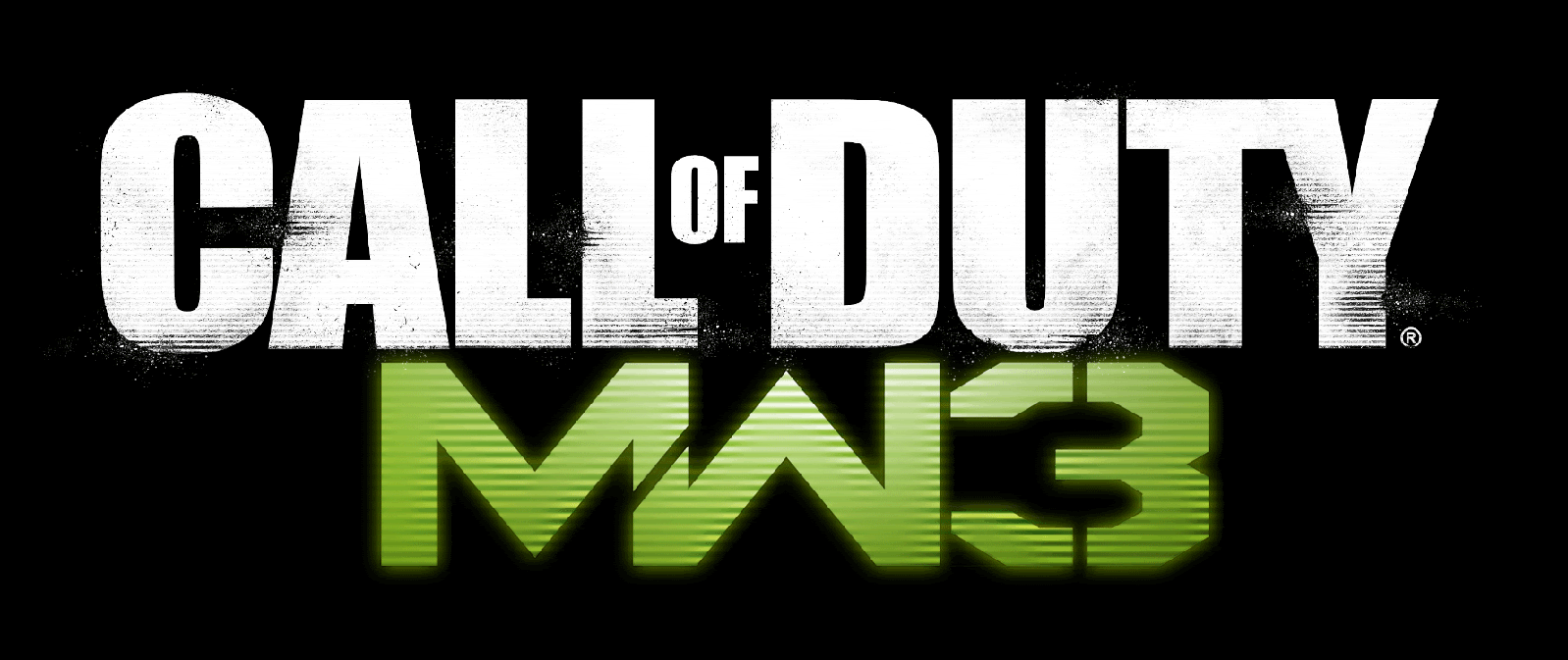 | |
| Image nicked off google images :) |
Yes... Call of Duty.
I guess that I should explain myself for this one a little, rather than diving straight into the fix, or at least what worked for me, other people have other issues (eg installer getting stuck after disc one);
I suddenly got the urge to play through the Call of Duty: MW3 single player campaign again, as I'd not even looked at the game since I got it and initially played through it, at the time I wasn't impressed with the multiplayer so the game was quickly uninstalled. But that's not where the issue is, the uninstall went fine, as has been the case since the game's retail release, the installation has and still is an issue. Now you may say, "dude just download it via steam, don't even bother with the DVDs" that's all well and good, if you have a decent internet connection, which I do not due to where I live, it would have taken me a very long time to download 14GB just to play the short single player campaign, it'd be much better solution for me to install from the disk and download the 300mb in updates.
My Issue was as follows, Trying to install from DVD the installer would launch steam and get to the point where it's supposed to start copying the data from the DVDs and just stall at 0% 0kb etc. no further activity, and that's the same problem I had way back when I got the game on release (my first and only (so far) midnight launch), being that far back I'd forgotten what I done to fix it back then so after much googling and trawling of dated forum posts I found the following thread and used the info to get my game installed!
The specific post that helped:
Ok I have had 3 people try it worked for one and not the other two so it is a hit and miss solution.
once I got it installed it reckons I still have to do 14GB update for multiplayer. A friend is telling me it dosnt turn out being full 14gb but I don't have the bandwidth to attempt just yet.
I will post below what I have done but it may not work for all.
......................................
To start go into steam whilst online and go to games library.
If you have already activated the game it should be in there even though you have not installed it.
Now here was my trick start to download game, and install via steam.
Only do about 8mb but then hit pause I did about 8mb to be safe once paused exit steam completely.
This means going into task manager to make sure it is not running in the background.
Now create a short cut to steam on your desktop.
Once that is done right click on short cut and go to properties.
Your target file should look like this providing you have installed steam to your c: drive ( "C:\Program Files (x86)\Steam\Steam.exe" )
What you need to do from here is add -install d: to the end so it looks like this "C:\Program Files (x86)\Steam\Steam.exe" -install d:
"Important"
If your CD/DVD drive is not D: and its E: or G: or something else just replace the d: for whatever drive letter your CD is in.
That part sets it to install from CD not on-line once double clicked on.
When you double click on short cut now it should start the game menu from CD as normal except this time it will say REINSTALL.
please hit reinstall now not install and see how it goes.
it takes awhile but you should eventually see that it is installing from cd drive now instead of nothing.
.................................................
Please post your results positive and negative and feedback online to this thread to help others with same problem, hopefully this way they can implement a fix for this problem.
Credit: dazzas27
So basically if you are starting from scratch, make sure you go into steam and delete the local content fro Call of Duty MW3, Call of Duty MW3 multiplayer and the dedicated server which should be under tools, just to make sure all the local content is gone.
Start downloading the game via steam, until you have about 8-10MB of data downloaded(I had a little bit more downloaded but it doesn't really matter)
Now pause the download, Exit steam so that it's no longer running.
I'm using windows 7 but this should work for XP / Vista also if you're running them, unsure about 8 / 8.1.
Click the start menu, type in "run" and launch the "Run" program, then type in the command to start steam and install from a disc driv, use whatever drive letter is your disc drive you have the DVD in for me it was F: like so:
Also note that for some people simply launching the autorun from the DVD and selecting "Reinsatall" works.
You should get something along these lines:
Yours may look a little different as mine is already installed but just follow the instructions as normal.
Once it's installed you'll want to close steam and don't let it update for now as it will try and download the full 14GB even after installing 13.7GB from the discs!
So with steam closed go to the directory where you have steam games library (*path to steam*/steamapps/) and then delete the corresponding appmanifest files which are under "steamapps", the two (one for single player one for multi) for COD:MW3 are:
appmanifest_42680.acf
appmanifest_42690.acf
Fire up steam again and then click to install game via steam from your list of steam games, like you would if you were just going to install the game over the internet. Steam will now check for files that are already installed which will be our 13.7GB from the DVDs and then download 300mb-sih of updates for the game, if you watch the folders while it's doing this you'll see the "\steamapps\common\Call of Duty Modern Warfare 3" folder go to 0 bytes or at least very low, steam has moved the files to "\steamapps\downloading\42690" while it downloads the updates and then will move it all back to the Call of Duty Modern Warfare 3 folder.
If everything worked then you should be ready to play. I know this is a pain in the arse, but saved hours in download time and allowed me to play the game! I even played some of the multiplayer I was ranked "11" and then ranked up to 14/15 in a few games. It's still "meh" but fun for a few rounds.
And that's all for now, I hadn't done a post here for a while so decided to put this up, I've a few more to finish up when I get the urge too. But hope this helps someone else.
Subscribe to:
Posts (Atom)